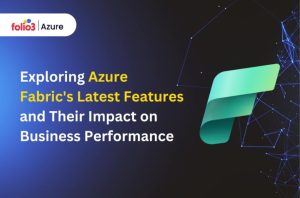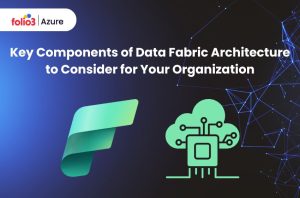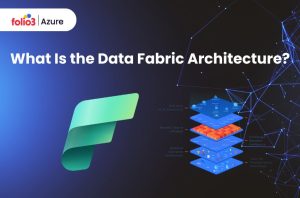Table of Contents
ToggleMicrosoft Fabric is a centralized platform for analytics and data management. It integrates tools to simplify data integration, warehousing, and science. It provides a complete environment for managing the entire data lifecycle.
On the other hand, Microsoft’s Power BI is a business analytics tool with business intelligence features and interactive diagrams. Its simple interface allows users to create their dashboards and reports. It lets users link data from multiple sources, process it, and produce informative reports that organizations can share.
Introduction
This article thoroughly details integrating Microsoft Fabric with Power BI, designed to help businesses apply improved data analysis. As the field of data analytics evolves, the combination of Microsoft Fabric and Power BI empowers users with unparalleled control and understanding of their data. Integrating Microsoft Fabric in Power BI significantly advances data analytics and visualization.
Integrating Microsoft Fabric in Power BI is critical for businesses that aim to stay competitive by using advanced analytics. Combining these tools enables users to achieve quick data management and visualization, which leads to better decision-making and operational efficiency.
This article will cover the simple integration process, starting with understanding administrative responsibilities and ending with activating Microsoft Fabric for your tenancy and uses.
How To Integrate Microsoft Fabric in Power BI?
Microsoft Fabric Power BI integration includes steps that ensure both tools work harmoniously. These steps are mandatory for enabling the integration and simplifying your data analytics processes.
1. Administrative Roles
The first step in integrating Microsoft Fabric in Power BI is understanding the administrative roles within your organization. These roles are important to manage settings and permissions that ease the integration.
- Global Admin: The Global Admin role has complete access to all settings within the Microsoft 365 environment. This role is the key to enabling and configuring Microsoft Fabric at the tenant level. Without the Global Admin’s role, key features required for integration cannot be activated.
- Power BI Admin: The Power BI Admin role is specially designed to manage Power BI settings and configurations. This role includes managing user permissions, capacity settings, and service integrations. The Power BI Admin is important for refining the integration of Microsoft Fabric within Power BI and ensuring that the features are correctly managed.
- Capacity Admin: The Capacity Admin’s role revolves around managing the specific capacities where Power BI and Microsoft Fabric services run. The Capacity Admin is responsible for resource allocation, maximizing performance, and ensuring that the integration does not overload any single capacity. The Capacity Admin maintains a balanced and efficient environment by managing these capacities.
2. Enable Microsoft Fabric for Tenant
To initiate the integration process of Microsoft Fabric in Power BI, you must first enable it at the tenant level. This step ensures that all users within your organization can access its features.
- Access the Admin Portal: First, log in to the Microsoft 365 Admin Center and access the Power BI Admin Portal. This portal is the center for managing all Power BI settings and configurations.
- Tenant Settings: Go to the ‘Tenant settings’ section in the Power BI Admin Portal. This section contains different settings that affect all users within the tenant.
- Microsoft Fabric Settings: Once inside the ‘Tenant settings’ section, locate the Microsoft Fabric settings. These settings are usually grouped under a category related to service integrations or advanced features.
- Enable Fabric: Change the setting to ‘Enabled.’ This will activate Microsoft Fabric across the entire tenant. Review any additional options or configurations available to further refine how Microsoft Fabric will function within your organization.
- Save Changes: After initiating the Microsoft Fabric, save the changes. This final step ensures that the new settings are applied and that Microsoft Fabric is activated for all users.
Enabling Microsoft Fabric at the tenant level makes a range of features available to you that boost your organization’s data analytics abilities. This basic step is important for ensuring that all further configurations and integrations are possible.
3. Enable Microsoft Fabric for Specific Capacity
After the Microsoft Fabric is activated for the tenant, the next step is to enable it for custom capacities. This method allows you to allocate resources more effectively and control access more smoothly.
- Capacity Settings: Now go back to the Power BI Admin Portal and go to the ‘Capacity settings’ section. This section lets you manage the different capacities available within your organization.
- Select Capacity: Select the capacity for which you want to enable Microsoft Fabric. Capacities can represent different departments, projects, or teams within your organization, each with specific resource allocations.
- Enable Fabric for Capacity: Find the option to enable Microsoft Fabric within the selected capacity. This option might be visible under advanced settings or features.
- Toggle Setting: Toggle the setting to enable Microsoft Fabric for the chosen capacity. This action ensures that the particular capacity can use the advanced features of Microsoft Fabric without affecting other capacities.
- Save Changes: Confirm and save the changes to apply the settings. Saving the changes is mandatory to ensure that Microsoft Fabric is activated for the chosen capacity and that the new configuration is adequate.
Activating Microsoft Fabric for particular capacities enables better resource management and ensures that only the necessary workloads use the Fabric features. This targeted approach helps enhance performance and prevent resource blockages.
4. Testing the Integration
Testing your integration to guarantee that everything is functioning as expected after activating Microsoft Fabric for your tenant and specific capacities is mandatory.
Testing identifies any problems early and enables adjustments before full-scale implementation.
- Create a Test Environment: Create a test environment within Power BI to give the integration a trial. This environment should match your production setup as much as possible but on a smaller level.
- Deploy Sample Data: Use sample test data to test different functionalities of in-depth integration within Power BI. This data should contain typical use cases and workloads.
- Run Analytics: Perform standard analytics operations, such as data imports, transformations, and visualizations, to analyze the integration’s performance and reliability.
- Monitor Performance: Use Power BI’s monitoring tools to check the integration’s performance. Look for anomalies, slowdowns, or errors that could indicate problems.
- Adjust Settings: Based on the test results, adjust settings and configurations as needed. This may include reallocating resources, adjusting capacity settings, or fine-tuning tenant configurations.
Testing the integration ensures that Microsoft Fabric and Power BI work together smoothly and provide reliable and efficient data analytics.
Did Microsoft Fabric Replace Power BI?
There’s a widespread belief that Microsoft Fabric has replaced Power BI. That isn’t the case, though. Power BI and Microsoft Fabric are complementary products that enhance and support each other’s capabilities.
Complementary Tools
Microsoft Fabric enhances Power BI’s powerful analytics and visualization capabilities by providing advanced data integration, transformation, and management tools. By integrating these technologies, users may access a more extensive set of data analytics options.
- Data Integration: Microsoft Fabric merges data from various sources. This strategy enables more integrated and consistent data management, which boosts Power BI’s ability to handle complex data scenarios.
- Data Transformation: Before data enters Power BI, users may preprocess and refine it with Microsoft Fabric’s transformation capabilities. This guarantees the accuracy and dependability of the data used for analytics.
- Data Management: Strong data management capabilities from Microsoft Fabric boost the analytics and visualization features of Power BI. Improved security, performance optimization, and governance are made possible by this integration.
Enhanced Capabilities
Integrating Microsoft Fabric in Power BI enables businesses to utilize enhanced capabilities that are impossible with Power BI alone. These include better and advanced data processing, improved performance, and flexibility in handling data from varied sources.
- Advanced Analytics: Microsoft Fabric and Power BI combine to enable more sophisticated analytics, allowing users to derive deeper insights from their data.
- Improved Performance: Since Microsoft Fabric handles data integration and transformation, Power BI can concentrate on producing top-notch analytics and visualizations rather than time-consuming data pre-processing work.
- Greater Flexibility: The integration allows for greater flexibility in data management and usage, facilitating better adaptation to shifting business demands and data requirements.
Conclusion
Integrating Microsoft Fabric in Power BI is an important long-term step forward that can greatly enhance your data analytics capabilities. By following the steps mentioned in this article, you can ensure a smooth and efficient integration process.
Use Microsoft Fabric’s full potential in Power BI to get better insights, boost efficiency, and make intelligent business choices. With the proper configuration and testing, your company may fully benefit from the combined powers of these latest tools to survive and have an edge in the highly competitive data analytics market.
By understanding the roles involved, enabling Microsoft Fabric for your tenant and specific capacities, and testing the integration in-depth, you can maximize the benefits of this powerful duo.
Integrating Microsoft Fabric in Power BI provides a complete solution for modern data analytics, offering extensive capabilities that accelerate efficiency and provide excellent insights!