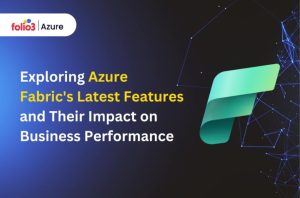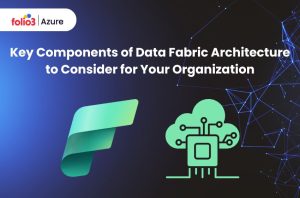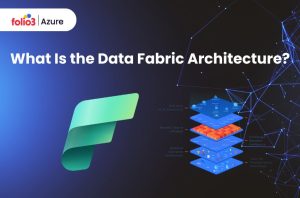Table of Contents
ToggleThe global economy is fast-paced and growing exponentially to meet the increasing needs of consumerism. Real-time access to crucial business data is mandatory in the evolving business sector. With Microsoft Fabric ERP dashboards, you can transform raw data into valuable knowledge that can help you make smart decisions.
This detailed article will walk you through the process of creating dynamic ERP dashboards using Microsoft Fabric. We will ensure that you can use real-time data, custom visualizations, and interactive features to accelerate your business’s success.
Connecting ERP Data to Microsoft Fabric
To start building “ERP dashboards” with Microsoft Fabric, you must link your ERP data to the platform. Microsoft Fabric is a flexible option for connecting your business’s data because it supports numerous ERP systems.
Overview of ERP Systems Compatible with Microsoft Fabric
Microsoft Fabric is compatible with popular ERP systems such as Dynamics 365, SAP, Oracle ERP, etc. This compatibility ensures easy data integration, enabling you to create quick “ERP dashboard designs” that show real-time business operations.
Utilizing Microsoft Fabric, you can consolidate data from several systems into a single dashboard that offers a comprehensive view of your company’s performance.
Steps to Connect Your ERP Data to Microsoft Fabric
Let’s look at the process of connecting your ERP data to Microsoft Fabric, using the available connectors and setting up data integration.
Using Data Connectors
Microsoft Fabric provides a wide variety of data connectors for ERP systems. These connections make the smooth transfer of data from your ERP system to Microsoft Fabric possible. You can choose the right connector depending on your ERP system to start the data integration process. For instance, you may quickly sync your data if you’re using Dynamics 365 by using the built-in Dynamics connection.
Setting Up Data Integration
After you have chosen the suitable connector, follow these steps to set up data integration:
1. Authenticate Your ERP System:
Provide the required credentials and permissions for Microsoft Fabric to access your ERP data. Depending on your ERP system’s security protocols, this might include setting up OAuth tokens or API keys.
2. Select Data Tables:
Select the specific tables or data sets you want to import into Microsoft Fabric. This step is mandatory for ensuring that only relevant data is extracted into your dashboards, which helps maintain clarity and relevance.
3. Configure Data Refresh:
Set up data refresh schedules to ensure that your real-time data dashboards always show the updated information from your ERP system. The data refresh rate can be set based on your business requirements, ranging from real-time updates to daily or weekly refreshes.
Creating Dynamic Visualizations
Gaining insights from data requires excellent data visualization. Microsoft Fabric provides a variety of tools to help you create engaging and informative interactive dashboards.
Tools for Creating Visualizations in Microsoft Fabric
Microsoft fabric comes embedded with a vast variety of highly beneficial data visualization tools and aids. These tools enable you to view the data in a transparent and comprehensible way, some of these are touched upon below:
Built-in Charts and Graphs
Microsoft Fabric offers a wide range of built-in charts and graphs to help visualize your data. Due to these tools’ user-friendly design, creating visually appealing dashboards is simple. You can choose from pie charts, bar charts, line charts, and more depending on the data you need to present.
Custom Visualizations
To fulfill more advanced requirements, you can create custom visualizations. This flexibility lets you personalize your dashboards to match your business needs, providing unique insights that standard visualizations might not show.
Custom visualizations can be created using tools like Power BI Custom Visual SDK or third-party libraries. This gives you the flexibility to innovate and present data effectively.
Step-by-Step Guide to Creating Visual Elements
In addition to being visually appealing, data visualizations highlight minute information about the data, identify trends, locate deviations, and reveal patterns in the data. Let us explore how we can create highly apeealing and beneficial visualizations.
Selecting Data Sources
Start by selecting the data sources that will fill your data visualizations. Ensure these sources are relevant to the metrics and KPIs you want to track. For example, if you are monitoring sales performance, you might select data tables related to sales orders, customer information, and stock levels.
Customizing Visual Properties
The next step is to customize the visual elements of your charts and graphs. This includes selecting the type of visualization and adjusting colors, labels, and other aspects to ensure clarity and good impact. Customizing visual properties helps match the dashboard with your company’s branding and makes it easier for users to interpret the data.
Adding Filters and Interactivity
Boost your data visualizations by adding filters and interactive elements. This allows users to dig further into the information, making the dashboard layout more dynamic and user-friendly. Filters can be added to enable users to view data according to specific criteria such as date ranges, product categories, or geographical regions.
Implementing Real-Time Data Updates
One major benefit of using Microsoft Fabric is the ability to implement real-time data updates. This feature ensures that your ERP dashboards always show the latest data and provide accurate insights.
Benefits of Real-Time Data in ERP Dashboards
Real-time data allows you to act immediately and decisively. It supports you in detecting patterns, monitoring performance, and quickly responding to changes in the corporate environment. With real-time data, you may identify problems early on and take immediate action to minimize their effects, such as inventory shortages or production delays.
How to Enable Real-Time Data Updates in Microsoft Fabric
Real-time analytics involves analyzing data as soon as it enters the system. Organizations gain immense advantage if they have access to real-time data analytics. Microsoft Fabric lets you enable Real-time data by using the following methods:
Setting Up Data Refresh Schedules
Set up data refresh schedules to enable updates in real time. This guarantees that the data on your dashboards is kept up to date by automatically updating them at regular intervals. Depending on your operational needs, you may set up refresh schedules in the Microsoft Fabric interface. You can choose from options like every few minutes, hourly, or daily.
Using Live Data Connections
Alternatively, you can use live data connections to enable dynamic data updates. This technique ensures that any changes in your ERP system are instantly shown in your dashboards. Live data connections are very useful for operations that require up-to-the-minute information, such as logistics and supply chain management.
Adding Interactivity to Dashboards
Interactive dashboards let users examine the data more deeply, engaging users far more effectively. Microsoft Fabric offers many methods for incorporating interactivity into dashboards.
Importance of Interactivity for User Engagement
Interactive elements make dashboards more engaging and useful. Users can interact with the data, gain deeper knowledge, and make smart and informed decisions. By embedding interactivity, you can change static reports into dynamic tools that enable users to analyze and assess data from different angles.
Techniques for Adding Interactivity in Microsoft Fabric
Interactive dashboards and data visualizations are extremely helpful when viewing the data visualizations, as they help you manipulate and view the exact data that you are trying to gain information about. Here are some techniques for adding interactivity in Microsoft fabric:
Drill-Downs and Drill-Throughs
Drill-downs and drill-throughs allow users to explore data at different levels of detail. This feature is important for comprehending the underlying trends and patterns. For example, a high-level sales report can include drill-down capabilities that let users view sales by region and then by individual sales representatives within each region.
Dynamic Filtering
Users may instantly filter data via dynamic filtering, giving them a more relevant and individualized view of the information. Users can customize their view to suit their specific needs by applying filters to different data points, such as departments, dates, or categories.
Interactive Slicers
Interactive slicers boost and improve the user experience by allowing users to quickly switch between different data sets or views, making the ERP dashboard design more flexible. Slicers can be used to toggle between different metrics, such as revenue vs. profit or monthly vs. quarterly data, providing a versatile tool for data exploration.
Sharing and Collaborating on Dashboards
Effective decision-making requires stakeholders to have access to your dashboards. Microsoft Fabric provides several features that make sharing and teamwork easier.
How to Share Dashboards with Stakeholders
Exporting and Embedding Options
Exporting your dashboards from Microsoft Fabric in various formats allows you to share them via email or other communication channels. To provide even more accessibility, dashboards can also be embedded into other programs or websites. This adaptability guarantees that your data insights are available to all relevant stakeholders on any platform of their choice.
Sharing within Microsoft Fabric
You can also share dashboards directly within Microsoft Fabric. This feature enables team members to access the latest data and insights, thus promoting a collaborative environment. By sharing dashboards internally, you can ensure everyone is working with the same up-to-date information. This enhances coordination and decision-making.
Collaboration Features
Comments and Annotations
Microsoft Fabric has built-in features for adding comments and annotations to dashboards. This functionality helps team members discuss and interpret the data together, leading to more thoughtful decisions. Comments can be used to highlight important information, ask questions, or provide context to specific data points.
User Access Control
Setting user access permissions allows you to easily control who can view or edit your dashboards. This ensures that sensitive data is only accessible to authorized personnel, maintaining data security. User access control allows you to manage permissions based on roles, ensuring each user has appropriate access to the data they need.
Conclusion
Using Microsoft Fabric to create dynamic ERP dashboards can convert data into valuable knowledge. Integrating your ERP data, implementing real-time updates, adding interactive features, and utilizing sharing and collaboration tools can boost your business operations and decision-making processes. These features increase productivity and help your organization develop a data-driven culture.
As you implement these techniques, consider integrating advanced analytics to further refine your insights. Visit Azure Data Analytics to learn more about how advanced analytics can boost your ERP dashboard’s capabilities. With Microsoft Fabric, you have the perfect tools to create dashboards that enhance efficiency, engagement, and business success. Take the next step towards transforming your data into a long-term asset and empower your team with real-time, interactive insights.