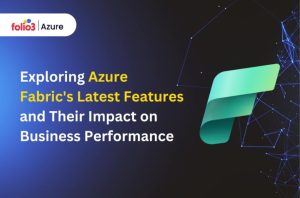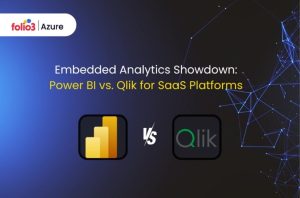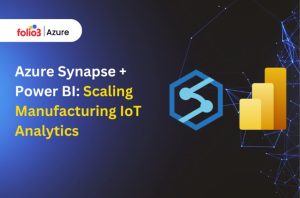Table of Contents
ToggleOur world today has become highly data-centric. Therefore, to remain in the game, it has become crucial for businesses to design powerful and insightful dashboards. PowerBI dashboards with Fabric are radical, and they empower you with strong capabilities to translate raw data into meaningful information. In this blog, we’ll make you catch up with the end-to-end development of a Power BI dashboard in Microsoft Fabric, highlighting the integration steps, benefits, and optimization strategies.
By utilizing Power BI integration with Microsoft Fabric, you can simplify your data analytics process and ensure that your dashboards are efficiently designed, maintained, and optimized. By following this guide, you will understand how to utilize these technologies to their best advantage to meet your company goals.
Accelerate smart decisions with Microsoft Fabric's unified data and AI analytics.
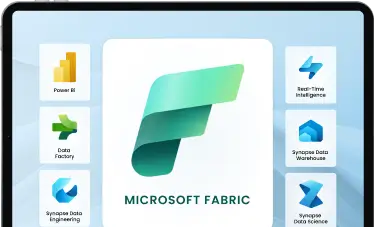
Benefits of Using Microsoft Fabric with Power BI
Microsoft Fabric amplifies the features of Power BI, providing a complete platform for developing and managing dashboards. Here are the significant benefits of using Power BI integration with Microsoft Fabric:
- Seamless Integration: Microsoft Fabric integrates quickly and smoothly with Power BI, enabling you to connect various data sources and organize your data workflows.
- Enhanced Performance: With Power BI performance optimization, Microsoft Fabric leads to quicker data processing and clear information graphics, enabling instant analysis.
- Scalability: Microsoft Fabric is adaptable to meet your needs, irrespective of the size of your datasets or data operations.
- Advanced Analytics: Use Power BI’s advanced analytics tools, including AI and machine learning, to extract deeper knowledge from your data.
- User-Friendly Interface: Microsoft Fabric’s highly instinctive interface makes it easy for users to create, manage, and publish Power BI dashboards.
- Security and Compliance: Microsoft Fabric has strict security features, ensuring your data is protected and compliant with industry standards.
- Cost Efficiency: Businesses may cut expenses by utilizing Microsoft Fabric’s integrated environment to manage fewer platforms and services. The unified platform is affordable because it simplifies processes and eliminates the need for an extensive infrastructure.
- Real-Time Collaboration: Microsoft Fabric facilitates real-time collaboration among team members. Multiple users can work on the same Power BI dashboard simultaneously, making it easier to work together on data analysis and visualization projects. This smooth collaboration boosts productivity and ensures consistency in reporting.
- Automated Workflows: Microsoft Fabric enables you to automate various analytics and data processing tasks. Such as scheduling data refreshes, automating report production, and connecting with other Microsoft services like Power Automate to speed up repetitive activities, save time, and reduce manual mistakes.
- Customizable Dashboards: Microsoft Fabric provides a high level of personalization. Thus empowering users to customize dashboards to meet their specific business requirements. You can create custom visuals, apply personalized branding, and develop unique data models that showcase your business logic.
- Integration with Other Microsoft Services: Microsoft Fabric smoothly merges with other Microsoft services, such as Azure Synapse, Dynamics 365, and Microsoft Teams. This integration provides an interconnected framework for data management, analytics, and communication, boosting productivity and data access.
- Enhanced User Experience: Despite the skill set possessed by any user, Microsoft Fabric’s intuitive design and user-friendly interface facilitate usability for everyone. Whether you are a data analyst or a business executive, the platform’s ease of use ensures that you can swiftly create and understand Power BI dashboards without complex training.
- Future-Proofing: Microsoft updates and enhances its services often. When you opt for Microsoft Fabric with Power BI, you invest in a future-proof system that evolves with technology. This will guarantee that your data analytics skills stay up to date.
By reaping all these benefits, you can realize the full potential of your Power BI dashboards with Fabric, leading to improved business outputs and decision-making.
Integrating Power BI with Microsoft Fabric
Several steps are involved in integrating Power BI with Microsoft Fabric to guarantee a seamless and effective workflow. Here’s a guide to get you started:
1. Set Up Your Environment
Set up your Microsoft Fabric environment to initiate the Integrating Power BI with Microsoft Fabric process. Ensure all required tools and services, such as Azure, Dataverse, and Power BI, are configured and connected. This setup is a prerequisite for Power BI performance optimization and smooth operation.
- Install Necessary Tools: Ensure you have installed the latest versions of Power BI Desktop, Azure services, and any other required tools.
- Configure Azure: Set up your Azure account and ensure you have all the permissions to create and manage your resources.
- Connect Dataverse: If you’re using Dataverse, ensure it is properly configured and connected to your Azure environment.
2. Connect Data Sources
Utilize Microsoft Fabric to connect multiple data sources, including databases, cloud storage, and on-premises data systems. Power BI’s data connectors make this process easy. With smooth Power BI integration with Microsoft Fabric, your data is always synchronized.
- Identify Data Sources: Identify which data sources you’ll use for your dashboard. These could include SQL databases, Excel files, or cloud-based storage.
- Set Up Data Connections: Use Power BI’s data connectors to set up connections to your identified data sources.
- Test Connections: Ensure your data connections work correctly by importing a sample dataset and verifying its accuracy.
3. Data Preparation
Clean and convert your data to ensure accuracy and consistency. Microsoft Fabric provides data transformation and manipulation capabilities using tools such as Power Query. Proper data preparation is critical to effective Power BI dashboards with Fabric.
- Data Cleaning: Remove any duplicate or irrelevant data to ensure your data is clean and reliable.
- Data Transformation: Use Power Query to transform your data, ensuring it’s in the correct format for analysis.
- Data Validation: Validate your transformed data to ensure accuracy and consistency in your dataset.
4. Create Data Models
Develop data models that reflect and align with your business goals. This is important for Power BI performance optimization. Use Microsoft Fabric’s modeling features to create efficient and scalable data models. This will improve the performance of your Power BI dashboards.
- Define Relationships: Set up relationships between different data tables to ensure your data model accurately represents your business logic.
- Create Calculated Columns and Measures: Use DAX (Data Analysis Expressions) to create columns and measures that provide additional insights into your data.
- Optimize Data Model: Regularly review and enhance your data model to ensure it remains efficient.
5. Build Visualizations
Create visuals to begin constructing your Power BI dashboard. Select from a range of graphs, charts, and maps to graphically represent your data. Make sure the visuals you create are interactive and offer helpful information. This is where Publishing Power BI dashboards become important.
- Select Visualization Types: Select the visualization types according to the insights you want to portray. Power BI is embedded with various visualization options, including bar charts, line graphs, and pie charts.
- Create Interactive Dashboards: Ensure your visualizations are interactive, allowing users to dig deeper into data for detailed information.
- Use Themes and Formatting: Apply consistent themes and formatting to your visualizations to ensure a professional look.
6. Optimize Performance
Employ optimization techniques to enhance the performance of your Power BI dashboards. This includes using efficient DAX formulas, updating data refresh schedules, and using incremental data loads.
Performance optimization ensures that your dashboards are highly responsive and efficient.
- Efficient DAX Formulas: Write efficient DAX formulas to reduce processing time and boost performance.
- Data Refresh Optimization: Update your data refresh time to ensure your dashboard is constantly updated without overloading the system.
- Incremental Data Loads: Use incremental data loads to update only the changed data, reducing the load on your system.
7. Publish and Share
After your dashboard is prepared, publish it to the Power BI service. This allows you to share your dashboard with stakeholders and integrate it into other applications or websites using Power BI’s embedding features. Embedding Power BI reports enables wider accessibility and usability.
- Publish Dashboard: Utilize Power BI Desktop to publish your dashboard using the Power BI service.
- Set Up Sharing: Compose sharing settings to set up access controls and authorize who can view and interact with your dashboard.
- Embed Reports: Utilize Power BI’s embedding features to embed your dashboard in other applications or websites, ensuring broader access.
8. Monitor and Update
Keep an eye on your dashboard’s performance and make any necessary updates. Microsoft Fabric provides features for tracking usage statistics, user reviews, and data refreshes. Regular updates and monitoring will ensure that your Power BI dashboards with Fabric stay valuable and up-to-date.
- Monitor Data Refreshes: Regularly check data refresh schedules to ensure your dashboard is always up-to-date.
- Track Usage Metrics: Use Power BI’s built-in metrics to monitor how users interact with your dashboard.
- Gather User Feedback: Collect feedback from users to identify areas for improvement and make the required changes.
Following these integration steps, you can create strong Power BI dashboards with Fabric, ensuring that your information is always up-to-date and accessible.
Conclusion
Developing a Power BI dashboard with Microsoft Fabric comes with immense advantages. These benefits include seamless integration, improved performance, and refined analytics features.
Using PowerBI dashboards with Fabric empowers you to utilize the latest technology to fulfill your business needs. Power BI integration with Microsoft Fabric allows you to manage your data efficiently, which provides valuable insights.
By integrating Power BI performance optimization strategies and embedding Power BI reports, you can create a highly efficient data analysis system that guarantees unmatched decision-making and leads to business success.
To further root out the power of Microsoft Fabric and Power BI, consider visiting Azure Data Analytics for more information and resources.